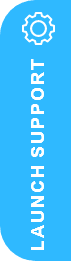How to manage storage capacity in D365 Business Central
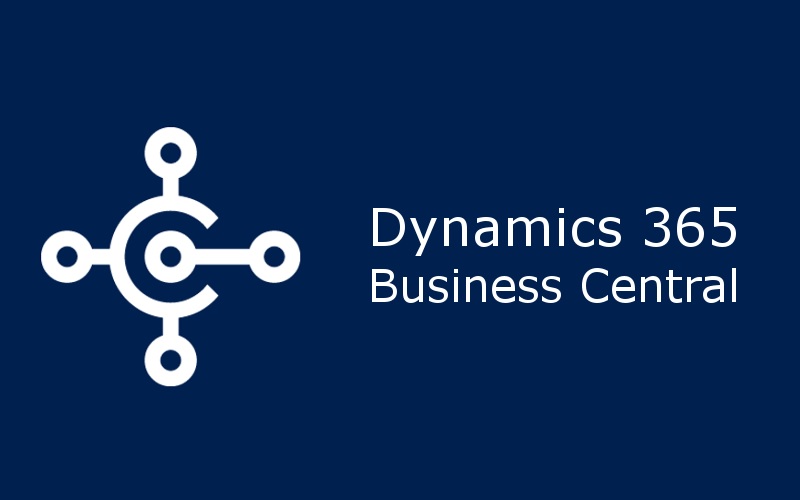
How to manage storage capacity in D365 Business Central
In this post, we provide some useful information about how to best manage your storage capacity in Dynamics 365 Business Central. Be default, business central comes with 80 GB of database storage. Whereas this is considered enough storage capacity for most average users, it is worth getting to know how the capacity storage works and some practical hints and tips if you are getting close to the storage capacity usage and/or require additional capacity.
How much database storage comes with Business Central?
By default, Business Central customers can use up to 80 GB of database storage capacity across all their environments (production and sandbox). This limit means that the database capacity usage across all their environments must not exceed 80 GB.
Some businesses have additional requirements which may see them needing more storage capacity, and there is the option for such companies to purchase additional database capacity based on the number of Business Central licenses they own:
|
License type |
Additional storage (for each license of this type) |
|
Premium |
3 GB |
|
Essential |
2 GB |
|
Device |
1 GB |
Note – The Premium and Essential subscription types give each Business Central customer one production environment and three sandbox environments free of extra charge. If the customer requires more production environments, they can buy additional environments through their CSP partner. Each additional production environment comes with three additional sandbox environments and 4 GB additional, tenant-wide database capacity. In addition, starting in 2023 release wave 2, there’s a limit on how many companies you can have on a single tenant.
How can I find out how much database storage is currently being used?
To help customers best manage their D365 BC storage requirements, the Business Central admin centre includes a Capacity Page. This gives you an overview of:
- Number of environments
- Storage
- Exceeding capacity quota
- Reducing data stored in databases
What are the options once I reach the database storage capacity?
Once you have reached the storage capacity, you will not be able to create any new, or copy existing environments such as copying a production environment to test/UAT – until such time that either the storage capacity is decreased or compressed to fit your allowed storage capacity or extra storage capacity is purchased.
It is worth noting here that by exceeding the storage limit will not, however, interrupt transaction processing within the existing environments.
How to purchase additional D365 BC Storage?
Customers can purchase additional database capacity and environments through their Microsoft Partner and using the following add-on options to their existing license:
- Dynamics 365 Business Central Database Capacity (1 GB)
- Dynamics 365 Business Central Database Capacity (100 GB)
- Dynamics 365 Business Central Database Capacity Overage (1 GB)
- This lower-priced add-on is only available for the customers who purchased at least one Dynamics 365 Business Central Database Capacity (100 GB) add-on.
- Dynamics 365 Business Central Additional Environment Add-on
The Storage capacity, by source section shows how much capacity is available by default, how much extra capacity is added with user licenses, and how much additional capacity was specifically purchased via CSP.
Note – The capacity occupied by the files or Blob data stored in the Business Central database (the content of the Tenant Media and Tenant Media Thumbnails tables) is counted towards the overall database storage capacity of the customer (tenant).
How can you reduce the Business Central storage capacity?
There are several steps you can take to help you to reduce data stored in business central database such as:
- Delete unused companies
- Delete documents
- Use retention policies
- Compress tables
Check out these links for more information on how best to Reduce Data Stored in Business Central Databases and get the most out of D365 Business Central Storage Capacity
Our D365 Solution Specialists are here to help!
Contact Us Now or request your Free D365 30 Minute Consultation Here