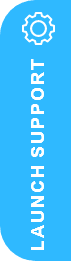Dynamics NAV 2015 End of Extended Support

Microsoft Dynamics NAV 2015 End of Extended Support – Is it time to Upgrade?
Did you know that Microsoft Dynamics NAV 2015 will reach the end of its extended support on 14 January 2025? With this milestone fast approaching, it’s essential to plan your next steps to ensure your business systems remain secure, efficient, and up-to-date.
In this blog, we outline the options available for a seamless upgrade to Microsoft Dynamics 365 Business Central, the next-generation ERP solution. We’ve also included a helpful table to guide you through the necessary procedures for your specific upgrade scenario, making the transition process clearer and more straightforward.
Migrate Dynamics NAV to Business Central online
You can upgrade to Business Central online from supported versions of Dynamics NAV on-premises, provided that your application customization is handled by extensions. Any data from tables with code customizations cannot be carried forward from Dynamics NAV.
Note:
Upgrade your solution to Business Central Spring 2019 (version 14) or later, and then migrate to Business Central online.
The process consists of three parts:
- Upgrade from Dynamics NAV to Business Central version 14. For information, see Upgrading to Business Central on-premises (version 14).
- Convert non-standard functionality and customizations to apps and per-tenant extensions. For more information, see Deploying a Tenant Customization.
- Migrate to Business Central online and then switch to use it going forward. For see Migrate On-Premises Data to Business Central Online.
Next steps – Upgrading to Dynamics 365 Business Central On-Premises Spring 2019 (v.14)
Note:
- If you’re coming from version 13 or earlier, Business Central Spring 2019 (v14) is a required step to upgrade to the latest version of Business Central. However, mainstream support for version 14 ends in October 2023, and minor updates to the version are no longer available. New customers can’t use version 14 in production, but only as a path for upgrading to latest version. Existing customers on version 14 remain supported by Microsoft as defined in the Fixed Lifecycle Policy.
- All version 14 updates are compatible with any update version of Business Central 2024 release wave 1 and later release waves.
The upgrade process depends on different factors, such as the version of Dynamics NAV that you are upgrading from, and the degree to which your solution differs from the standard version of Dynamics NAV. The mains tasks range from converting the database to upgrading application code and data.
Use the following table to determine the procedures that you must complete for your upgrade scenario:
| Scenario | Tasks |
|
Full upgrade from one of the following versions:
|
From these versions, you can upgrade directly to the latest version of Business Central by following these tasks: |
|
Full upgrade from one of the following versions:
|
a. Upgrade the Application Code b. Upgrade the Data: Single-Tenant Deployment or Upgrade the Data: Multitenant Deployment |
|
Full upgrade from one of the following versions:
|
There are two different upgrade paths to Business Central, depending on the version you are upgrading from. For Microsoft Dynamics NAV 5.0 and Microsoft Dynamics NAV 4.0, you must go through Microsoft Dynamics NAV 2013. For Microsoft Dynamics NAV 2009 SP1 and Microsoft Dynamics NAV 2009 R2, you can choose to go through Microsoft Dynamics NAV 2013 or Microsoft Dynamics NAV 2015 Through Microsoft Dynamics NAV 2013
a. Upgrade the Application Code b. Upgrade the Data: Single-Tenant Deployment or Upgrade the Data: Multitenant Deployment
Through Microsoft Dynamics NAV 2015
a. Upgrade the Application Code b. Upgrade the Data: Single-Tenant Deployment or Upgrade the Data: Multitenant Deployment After the upgrade, links between interaction records and logged email messages is lost. To resolve this issue, the administrator has to log all mails again to restore the links. For more information, see Logging Interaction Links are Lost When You Upgrade from Microsoft Dynamics NAV 2009 R2. |
| Platform-only upgrade of Dynamics NAV or Business Central to a new platform version, such as with a cummulative update |
|
Before you begin the upgrade process, see Important Information and Considerations for Before Upgrading for tips about things to consider when you prepare to upgrade to Business Central.
Some Useful Resources:
- Upgrading to Dynamics 365 Business Central
- Upgrading to Dynamics 365 Business Central Online
- Important Information and Considerations Before Upgrading
- Product and Architecture Overview
- Migrating to Multitenancy
- Migrating On-Premises Data to Business Central Online
- Deployment
Next Steps…
Contact Us Now or why not request a Free 30 Minute Consultation with our Dynamics 365 ERP & CRM Specialists Now – we’re here to help