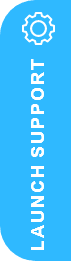How to Export Posted Sales Invoices from Business Central to Shopify

How to Export Posted Sales Invoices from Business Central to Shopify
Efficient synchronisation of business operations between eCommerce platforms and ERP systems is crucial for maintaining seamless workflows, improving data accuracy, and delivering better customer experiences. The integration between Microsoft Dynamics 365 Business Central and Shopify provides a streamlined solution for syncing posted sales invoices from Business Central to Shopify, ensuring that buyers can access their invoices directly from their Shopify account.
In this blog, we’ll walk through the steps and benefits of exporting posted sales invoices from Business Central to Shopify.
Business Value of Exporting Sales Invoices – How to Export Posted Sales Invoices from Business Central to Shopify
Integrating Sales Invoices between Business Central and Shopify provides several advantages for businesses, particularly in improving customer experience and accounting efficiency. Buyers can sign in to Shopify and easily access all their invoices, whether the invoice was created directly in Shopify or through Business Central. This capability enhances customer service by offering transparency and easy access to financial documents.
Key benefits include:
- Centralised Invoice Management: Customers can view all their invoices in one place on Shopify.
- Improved Customer Service: Buyers can access invoices directly, reducing the need for customer support inquiries.
- Accurate Financial Tracking: Ensures that sales invoices are properly recorded and synced between systems, reducing the risk of discrepancies in financial reporting.
Feature Overview: Exporting Posted Sales Invoices from Business Central to Shopify
The process of exporting posted sales invoices from Business Central to Shopify is relatively straightforward. A new report (or batch job) facilitates the export process and can be triggered directly from the Shopify Shop Card page. You can also access it via the Tell Me search function or the job queue for batch processing.
Prerequisites:
To enable this capability for a specific Shopify shop, the Posted Invoice Sync toggle must be turned on in the Shopify Shop Card page. The invoices will only be included for export under specific conditions, including:
- The Shopify Order ID field must be empty (0).
- The bill-to customer must be mapped to either Shopify Customers or Shopify Companies tables.
- The bill-to customer should not be the Default Customer in Shopify.
- The invoice must contain at least one non-comment line with a valid item number.
What Happens During the Export Process:
- In Business Central:
- The system checks for any invoices meeting the export conditions and runs the batch job. If the export is successful, the Shopify Order ID field is updated with the new Shopify order ID.
- If the export fails, the Shopify Order ID is set to “-1,” and if the invoice does not meet the export criteria, it is excluded, marked with “-2.”
- You can easily retry the export by updating these statuses using the Update Document page in the Posted Sales Shipment.
- In Shopify:
- Draft Order Creation: The connector uses GraphQL to create a draft order in Shopify, containing both the order header and item lines.
- Order Fulfillment and Payment Status: The order is marked as Fulfilled once the export is complete. The Paid Status reflects whether the invoice has been paid in full or partially, depending on the customer’s ledger entry in Business Central.
- Order Lines: Item variants mapped to products are exported to Shopify. If the item is not mapped, it appears as a custom product in Shopify. The shipping cost is also recorded as a custom product in Shopify, and taxes are calculated as a custom product (since GraphQL doesn’t currently support the TaxLine object).
- Quantity: Quantities are always in whole numbers, as Shopify doesn’t support fractional values.
Key Considerations for Successful Export
When exporting invoices, several factors need to be carefully considered to ensure the process runs smoothly:
- Invoice Mapping: To avoid errors, ensure that all items in the posted invoice are mapped to a corresponding product or variant in Shopify. You can use the Items must be mapped to Products toggle to exclude invoices that contain items without a corresponding product mapping.
- Tax Handling: Since Shopify’s GraphQL API does not support the tax lines, the tax amount is recorded as a custom product, and orders are marked as Tax Exempt to prevent Shopify from recalculating taxes.
- Partial Payments: If a customer has made a partial payment, this status is reflected in the Paid Status field in Shopify. This helps maintain clarity regarding the outstanding amount for the customer.
Synchronising Orders: What Happens After Export?
Once the export is complete, the Shopify Order ID is populated with the corresponding order number in Shopify. The following process is triggered:
- Processed Order Status: Shopify marks the order as Processed to prevent it from being re-exported.
- Linking to Posted Sales Invoice: The exported order is linked to the related posted sales invoice in Business Central, ensuring that the accounting records are accurate.
- Order Archival: Shopify may automatically archive fully paid and fulfilled orders, which will no longer be processed in future syncs.
Managing Updates in Shopify and Business Central
- In Shopify: Updates are limited to notes, payment status, and payment transactions. If payments are processed within Shopify, the system will automatically handle refunds and returns.
- In Business Central: Changes to the exported invoices are not automatically tracked. If you need to mark an order as paid in Business Central, you must use the Mark as Paid action on the Shopify Order Card page.
Impact on Your Workflow and Best Practices
By integrating Business Central with Shopify for posting sales invoices, you reduce manual data entry and streamline your financial processes. This integration enables businesses to keep their financial records consistent across platforms, ensuring that Shopify orders and Business Central invoices are always aligned.
Here are a few best practices to keep in mind:
- Map Products and Variants in Advance: To ensure smooth exports, make sure that all items in your sales invoices are properly mapped to Shopify products or variants.
- Regularly Review Sync Status: Monitor the status of exported invoices and retry any failed exports to ensure no data is missed.
- Ensure Tax Settings Are Correct: Since Shopify marks orders as Tax Exempt, be sure to manually adjust tax details in Shopify if necessary.
- Optimsze for Full Automation: Use batch processing or job queue features for high-volume stores to streamline the invoice export process and reduce the risk of errors.
Conclusion
The ability to export posted sales invoices from Business Central to Shopify provides significant operational efficiency for businesses, allowing for seamless synchronization between your ERP system and eCommerce platform. By streamlining the invoicing process, you ensure a smoother customer experience and more accurate accounting, freeing up valuable time for other business operations.
If you’re looking to enhance your Shopify and Business Central integration, consider leveraging the posted sales invoice export feature to improve invoice visibility, simplify tax reporting, and ensure financial accuracy.
Next Steps…
Contact Us Now or why not request a Free 30 Minute Consultation with our Dynamics 365 ERP & CRM Specialists Now – we’re here to help