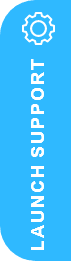Importing and Exporting Metafields Between Shopify and Business Central

Managing Shopify Metafields in Dynamics 365 Business Central for Seamless Product Data Synchronisation
In today’s digital landscape, businesses often require detailed product data beyond the standard information fields available. With the Shopify Connector in Microsoft Dynamics 365 Business Central, businesses can now leverage metafields to store and synchronise additional product information. Let’s explore some of the key benefits, functionality, and setup process for using Shopify metafields in Business Central, allowing businesses to create more robust and customised product entries.
Business Value: Enhanced Product Data Customisation and Synchronisation
Metafields are a flexible solution for businesses that need to capture additional product details that Shopify’s default data models don’t support. By utilising metafields, businesses can enrich their Shopify product pages with valuable information, such as:
- Specifications and Part Numbers
- Size Charts
- Downloadable Resources (e.g., manuals or data sheets)
- Release Dates or Expiry Information
- Custom Images or Other Unique Product Attributes
This integration allows businesses to sync and manage this metadata from within Business Central, streamlining data management and improving the customer shopping experience with detailed product information.
Key Feature Details: Importing and Exporting Metafields Between Shopify and Business Central
Synchronising and Managing Metafields
- Importing and Exporting Product Information Using Metafields
- Flexible Mapping: Business Central now supports mapping custom fields, attributes, and related entries to metafields in Shopify. This ensures that both standard and unique data points can be aligned across both systems.
- Seamless Synchronization: Business Central automatically syncs metafield data to Shopify, allowing for real-time updates and accurate product representation on the Shopify storefront.
- Setting Up Metafields in Business Central
- Access metafields through the Shopify Metafields page, which is available on both the Shopify Products and Shopify Variants pages in Business Central.
- Ensure the Product Sync field is set to “Products to Shopify” and the Can update Shopify products toggle is turned on to enable edits.
- When adding a new metafield record, Business Central’s Shopify connector sends the data directly to Shopify, storing the metafield once Shopify confirms the entry by providing a Shopify ID.
- Extending Shopify’s Data Model
- Shopify’s data models can be enhanced by adding metafields that are unique to the business or specific product types, such as downloadable manuals or personalized specifications.
- For example, if your products require unique specifications like installation guidelines or energy ratings, you can create metafields in Business Central that sync to Shopify, allowing customers to access this essential information directly on the product page.
Best Practices for Using Shopify Metafields in Business Central
- Define Required Metafields: Identify the additional information necessary for your Shopify products. This could include sizing details, part numbers, warranty information, or other attributes unique to your industry.
- Organize Data Mapping in Business Central:
- Use the extensibility model to align Business Central fields with Shopify metafields.
- Map these fields in Business Central’s Shopify Metafields page, where you can assign specific attributes, field types, and categories.
- Maintain Data Integrity with Automation:
- Once mapped, Business Central will automatically sync any updates made to the metafields with Shopify. This ensures customers always have the latest information without requiring manual updates across systems.
- Consider Shopify Limitations: Some metafield types cannot be edited directly if they have predefined AssistEdit functionality. Be mindful of these limitations when planning data fields in Business Central.
Example Use Cases for Shopify Metafields Integration
Example 1: Apparel Brand Offering Size Charts and Care Instructions
- A clothing brand might need additional data for size charts, fabric details, and care instructions. By adding these as metafields in Business Central, the brand can provide comprehensive information to Shopify, ensuring customers make informed purchasing decisions.
Example 2: Electronics Business with Warranty and Specification Details
- For electronics or appliances, metafields can store warranty periods, technical specifications, and downloadable manuals. These attributes help customers understand the product better and add transparency.
Conclusion: Importing and Exporting Metafields Between Shopify and Business Central
Streamline Product Data with Shopify Metafields in Business Central
Utilising Shopify metafields through Business Central provides businesses the flexibility to expand their product information, enabling a more personalised shopping experience and more accurate data management. By integrating additional product details, businesses can improve both backend processes and frontend customer satisfaction – achieving a seamless, data-rich experience that enhances Shopify’s capabilities.
Next Steps…
Contact Us Now or why not request a Free 30 Minute Consultation with our Dynamics 365 ERP & CRM Specialists Now – we’re here to help