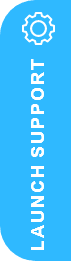Reconcile Payment Transactions in Shopify with Business Central Invoices

How to Reconcile Payment Transactions in Shopify with Business Central Invoices
Businesses operating online stores with Shopify and managing their financials in Microsoft Dynamics 365 Business Central can now seamlessly track and reconcile payments. This feature ensures that all transactions, including those involving multiple payment methods, are accounted for accurately, facilitating smooth financial management and reporting. Let’s explore how this reconciliation works, why it’s beneficial, and the steps to set it up.
Business Value: Streamlined Financial Reconciliation and Accurate Accounting
Reconcile Payment Transactions in Shopify with Business Central Invoices
Integrating Shopify with Business Central means that online payment transactions, including those made through various payment methods (credit card, gift cards, PayPal, etc.), can be easily mapped to customer and general ledger entries. This integration provides:
- Accurate Financial Reporting: All payment transactions are documented and reconciled, ensuring precise records.
- Enhanced Payment Tracking: Different payment methods are recognized, allowing for a granular view of customer payment preferences.
- Simplified Cash Flow Management: You can easily view and manage transactions through Business Central’s general journal.
Key Feature Details to Reconcile Payment Transactions in Shopify with Business Central Invoices
Shopify Payment Reconciliation
- Transaction Import and Viewing in Business Central
- Payment transactions are automatically recorded in Shopify when a customer completes a checkout.
- Transactions can include multiple payment methods—for example, a gift card plus a credit card.
- In Business Central, these transactions sync with orders and can be viewed on the Shopify Orders page for a full overview.
- Processing Transactions in Business Central
- Business Central now offers multiple options for handling imported Shopify transactions:
- Use the Suggest Shopify Payments action on the Transactions List to transfer them to the general journal.
- Alternatively, apply the Suggest Shopify Payments on the Cash Receipt Journal page.
- Scenario Example: Multi-Payment Method Checkout
- For example, a customer may use a gift card to cover part of a purchase and then pay the remaining amount with a credit card or PayPal.
- Each transaction in Shopify, including the use of store credits or gift cards, is visible to the merchant in Business Central.
Understanding the Transaction Flow and Reconciliation Process
When a customer completes an order, Business Central creates and manages entries to ensure reconciliation accuracy:
- Sales Order Import and Invoice Posting:
- When a sales order is imported to Business Central, the shipment and invoice are posted, creating a customer ledger entry marked Open.
- This entry reflects the full invoiced amount and sets up Business Central to process any incoming payment transactions.
- Processing Shopify Transactions:
- The Suggest Shopify Payments action allows you to transfer transactions to the general journal or cash receipt journal.
- During this process, Business Central automatically matches applied documents, ensuring all payments are appropriately applied to open invoices.
Important Notes on Payment Method Mapping:
- For mapped payment methods, ensure the Account Type and Bal. Account No. fields are not pre-filled. Doing so can prevent double-posting when applying the transaction to an invoice.
- If these fields are filled, create a separate Journal Batch for each payment method to enable smooth reconciliation.
Importing Bank Statements for Final Reconciliation
Once transactions are reconciled in Business Central, the merchant can import their bank statements via either the Payment Reconciliation Journal or Bank Reconciliation Journal. This step ensures that any payouts from the payment provider are reflected accurately in the bank account.
Currency Handling Considerations
If your Shopify store accepts multiple currencies based on customer location, there may be minor discrepancies due to currency conversions. For instance:
- Shop Currency vs. Local Currency: Shopify orders and transactions are in shop currency, so a German customer’s order of €13.95 might translate to 409.53 DKK in the store currency, while the payment transaction shows as 409.48 DKK due to exchange rates.
These small variances are typical and can be managed within the reconciliation process.
Conclusion: Streamline Payment Reconciliation Across Shopify and Business Central
This Shopify and Business Central integration is designed to handle complex online transactions with ease. From processing multi-payment method transactions to ensuring precise currency handling, this integration makes it simple for merchants to maintain accurate financial records. By automating these processes, businesses can improve cash flow visibility and maintain a reliable financial trail, enhancing the accuracy of both their accounting and reporting.
Next Steps…
Contact Us Now or why not request a Free 30 Minute Consultation with our Dynamics 365 ERP & CRM Specialists Now – we’re here to help