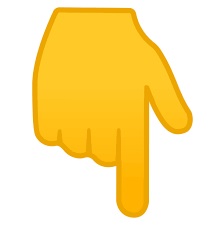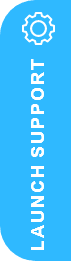What happens to data and access when a D365 Business Central subscription expires?
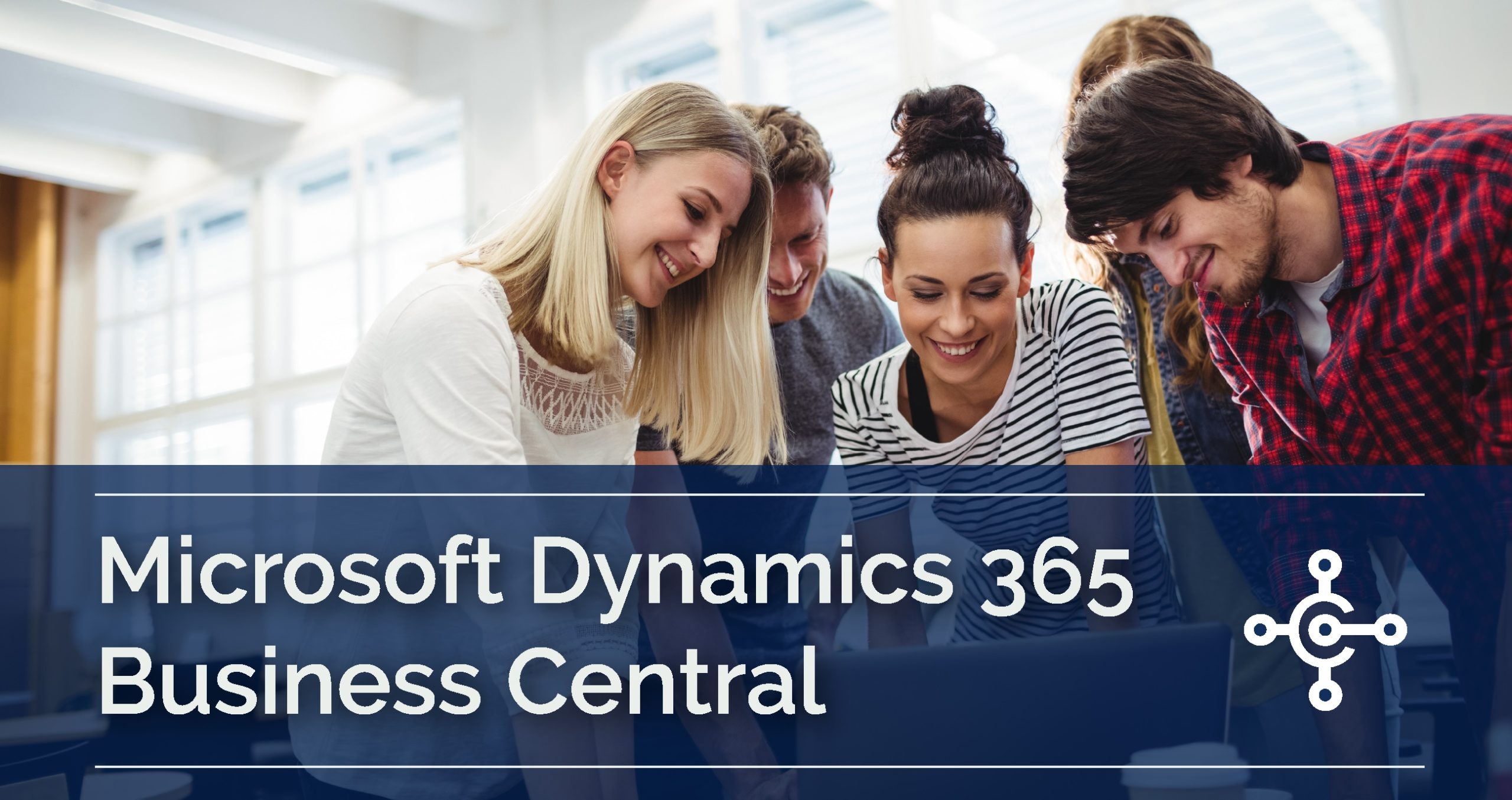
Dynamics 365 Business Central Subscription Expiry: Data and Access – how it works
Users need to ask themselves the all important question – What happens to data and access when a D365 Business Central subscription expires? It is important to know and remember that Microsoft paid subscriptions have expiry dates! – and where subscription expiry activation can take place for a number of reasons. For example, if an organisation chooses to not activate a subscription renewal, decides to stop payments and / or cancel subscriptions.
When subscriptions expire, Microsoft have a general subscription expiry policy across its online offerings, and generally offer users:
- A Grace period and,
- Data retention phase
The Grace Phase is valid for 30 days and this allows the customer full access to the Microsoft solution and without any restrictions. However, once this grace period expires, the subscription then moves to a data retention phase, which offers users another 90 days during which time only the admin users of the Azure Active Directory tenant can login into the product. Once this 90-day data retention phase expires, Microsoft will delete the data automatically.
If the subscription ends due to it reaching its expiry phase, or because you may choose to upgrade or cancel it – your access to Microsoft 365 services, applications, and customer data go through multiple stages before the subscription is fully turned off or deleted.
It is important to be aware and understand this progression route as it better equips you to return your subscription to an active stage before it’s too late, or, if you’re leaving Microsoft 365, back up your data before it’s ultimately deleted!
Important Note:
For some subscriptions, you can only cancel during a limited window of time after you buy or renew your subscription. If the cancellation window has passed, turn off recurring billing to cancel the subscription at the end of its term.
What happens to data and access when a D365 Business Central subscription expires?
What happens to your data when a subscription expires?
When your subscription expires, it goes through the following stages: Expired > Disabled > Deleted. The Expired stage starts immediately after the subscription has reached its end date.
- Annual subscriptions. If you turn off recurring billing on an annual subscription, it goes through the same stages as an expired subscription. The first stage starts on the anniversary of the annual subscription, not the date that you turned off the subscription’s recurring billing setting.
- Monthly subscriptions. If you cancel a monthly subscription, it immediately moves to the Disabled stage on the date you cancel it. This means that your users immediately lose access to the Microsoft 365 assets, and only admins have access to the data for the next 90 days.
The following table from Microsoft explains what you can expect when a paid Microsoft 365 for business subscription expires and includes What happens to data and access when a D365 Business Central subscription expires?
| Active | Expired (30 days*) |
Disabled (90 days*) |
Deleted |
| Data accessible to all | Data accessible to all | Data accessible to admins only | Data deleted Microsoft Entra ID is removed, if not in use by other services |
| Users have normal access to Microsoft 365, files, and Microsoft 365 apps | Users have normal access to Microsoft 365, files, and Microsoft 365 apps | Users can’t access Microsoft 365 apps | Users can’t access Microsoft 365, files, or Microsoft 365 apps |
| Admins have normal access to Microsoft 365, data, and Microsoft 365 apps | Admins can access the admin centre | Admins can access the admin centre, but can’t assign licenses to users | Admins can access the admin centre to buy and manage other subscriptions |
| Global or billing admins can reactivate the subscription in the admin centre | Global or billing admins can reactivate the subscription in the admin centre |
*For most offers, in most countries and regions.
Important Note
What is “customer data”? Customer data, as defined in the Microsoft Online Service Terms, refers to all data, including all text, sound, or image files that are provided to Microsoft by, or on behalf of, the customer through the customer’s use of Microsoft 365 services. To learn more about the protection of customer data, see the Get started with the Microsoft Service Trust Portal.
What happens if I cancel a subscription?
If you cancel your subscription before its term end date, the subscription skips the Expired stage and moves directly into the Disabled stage, which is 90 days for most subscriptions, in most countries and regions. We recommend that you back up your data before cancelling. As an admin, you can still access and back up data for your organization while it is in the Disabled stage. Any customer data that you leave behind might be deleted after 90 days and will be deleted no later than 180 days after cancellation.
If you’re a partner who’s an admin on behalf of (AOBO) a customer, and you’ve cancelled a subscription, it can take up to 90 days for the admin centre to reflect the status change.
Important Note
If you want your subscription data to be deleted before the typical Disabled stage is over, you can close your account.
Here’s what to expect for you and your users if you cancel a subscription.
- Admin access Admins can still sign in and access the admin centre, and buy other subscriptions as needed. As a global or billing admin, you have 90 days to reactivate the subscription with all data intact.
- User access Your users can’t use services like OneDrive for Business, or access customer data like email or documents on team sites. Office applications, like Word and Excel, are eventually moved into a read-only, reduced functionality mode and display Unlicensed Product notifications.
To learn how to cancel, see Cancel your subscription.
Important Note
If you explicitly delete a subscription, it skips the Expired and Disabled stages and the SharePoint Online data and content, including OneDrive, is immediately deleted.
What happens to data and access when a D365 Business Central subscription expires?
What are my options if my subscription is about to expire?
While a subscription is active, you and your users have normal access to your data, services like email and OneDrive for Business, and Microsoft 365 apps. As the admin, you’ll receive a series of notifications via email and in the admin centre as your subscription nears its expiration date.
Before the subscription actually reaches its expiration date, you have a few options:
- Enable recurring billing for the subscription.
- If Recurring billing is already turned on, you don’t have to take any action. Your subscription is automatically billed, and you’re charged for another year or month, depending on your current payment frequency. If for any reason you’ve turned Recurring billing off, you can always turn Recurring billing back on.
- If you bought Microsoft 365 Apps for business with a prepaid card, you can turn on Recurring billingfor your subscription.
- If you’re an Open Volume Licensing customer with a prepaid, one-year subscription, contact your partner to buy a new product key. You’ll receive instructions via email to activate your key in the Volume Licensing Service Centre. To learn how to find a new partner, or the partner you’ve worked with in the past, see Find your partner or reseller.
- If you have Microsoft 365 Apps for business, see Manage recurring billing for your subscription.
- Let the subscription expire.
- If you’re paying by credit card or invoice and you don’t want to continue your subscription, turn off Recurring billing. Your subscription ends on its expiration date, and you can ignore all related email notifications.
- If you’re an Open Volume Licensing customer working with a partner, you can let your subscription expire by taking no action.
- If you’re a Microsoft 365 Business Standard customer, and you prepaid for your subscription and activated it with a product key, you can let your subscription expire by taking no action.
- Cancel before the subscription expires.For details, see Cancel your subscription.
What happens after my subscription expires?
If you let your subscription expire, it goes through multiple stages before it’s ultimately deleted. This gives you, as the admin, time to reactivate if you want to continue the service, or to back up your data if you decide you no longer want the subscription.
Here’s what you can expect when your subscription is in each stage – Expired / Disabled / Deleted:
Stage: Expired
What to expect: The Expired stage lasts for 30 days for most subscriptions, including subscriptions bought through Microsoft Open, in most countries and regions. For Volume Licensing products, except for Microsoft Open, the Expired stage lasts 90 days.
In this stage, users have normal access to the Microsoft 365 portal, Microsoft 365 apps, and services such as email and SharePoint Online.
As an admin, you still have access to the admin centre. Don’t worry—global or billing admins can reactivate the subscription and continue using Microsoft 365. If you don’t reactivate, back up your data.
Stage: Disabled
What to expect: If you don’t reactivate your subscription while it is in the Expired stage, it moves into a Disabled stage, which lasts for 90 days for most subscriptions, in most countries and regions. For Volume Licensing products, the Disabled stage lasts 30 days.
In this stage, your access decreases significantly. Users can’t access Microsoft 365 apps. Microsoft 365 apps eventually move into a read-only, reduced functionality mode and display Unlicensed Product notifications. You can still sign in and get to the admin centre but can’t assign licenses to users. Your customer data, including all user data, email, and files on team sites, is available only to you and other admins.
As a global or billing admin, you can reactivate the subscription and continue using Microsoft 365 with all of your customer data intact. If you choose not to reactivate, back up your data.
Stage: Deleted
What to expect: If you don’t reactivate your subscription while it’s expired or disabled, the subscription is deleted.
Admins and users no longer have access to the services or Microsoft 365 apps that came with the subscription. All customer data—from user data to documents and email—is permanently deleted and is unrecoverable.
At this point, you can’t reactivate the subscription. However, as a global or billing admin, you can still access the admin centre to manage other subscriptions, or to buy new subscriptions to meet your business needs.
Note
- Adding a new subscription of the same type that was deleted doesn’t restore the data that was associated with the deleted subscription.
- If a Cloud Solution Provider (CSP) license is suspended, there’s no 30-day Expired stage, and services are disabled immediately. Data is deleted after 90 days if the tenant isn’t reactivated by adding a new license.
What happens when my trial ends?
When your trial ends, you can’t continue using Microsoft 365 for free. You have a few options:
- Buy Microsoft 365.When your trial expires, it moves into the Expired stage, which gives you another 30 days (for most trials, in most countries and regions) to buy a Microsoft 365 subscription. To learn how to convert your trial into a paid subscription, see Buy a subscription from your free trial.
- Extend your trial.Need more time to evaluate Microsoft 365? In certain cases, you can extend your trial.
- Cancel the trial or let it expire.If you decide not to buy Microsoft 365, you can let your trial expire or cancel it. Back up any data that you want to keep. After the 30-day Expired stage ends, your trial account information and data are permanently deleted.
Need any help around – What happens to data and access when a D365 Business Central subscription expires?
Our D365 Solution Specialists are here to help!
Contact Us Now or request your Free D365 30 Minute Consultation Here